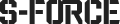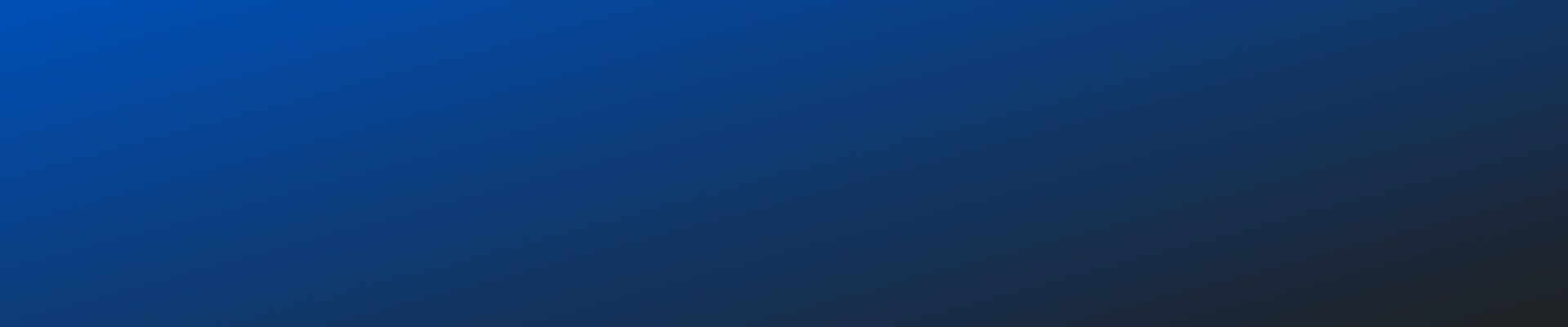Why can’t SLICENSE detect my license, and how can I fix it?
Why can’t SLICENSE detect my license, and how can I fix it?
If SLICENSE is not recognizing the license, please follow these troubleshooting steps:
- Verify License File Location
Ensure that the license file received from TÜBİTAK SAGE is:
- Correctly placed in the expected directory.
- Not corrupted or modified after downloading.
- In the format required by SLICENSE (.lic or other specified format).
Try reloading the license in SLICENSE:
- Open SLICENSE as Administrator.
- Go to Add / View License.
- Click Select Files, browse for your license file, and click Open.
- Verify if the license appears in the list.
- Check License Status in SLICENSE
- Open SLICENSE and check if the license is listed under Active Licenses.
- If the license is missing, repeat the Add License process.
- Restart the License Service (For Floating Licenses)
If using a floating license, ensure that the license server is running:
- Open SLICENSE and go to Server Management.
- Check if the service is running. If not, click Play to start it.
- Verify that the IP and Port settings match the expected configuration.
- Ensure SFATE is Pointing to the Correct License Server
If using a floating license, SFATE must be configured to connect to the correct license server.
- Open SFATE Configuration and check if the license server IP/port matches the one in SLICENSE.
- Run ping <license-server-ip> to check if the server is reachable.
- Reinstall or Revalidate the License
If the issue persists, try revalidating the license:
- Open SLICENSE and go to Request License.
- Click Generate to create an Identifier.dat file.
- Send the file to TÜBİTAK SAGE for a new license.
- Once received, import the new license via Add / View License → Select Files.
- Check for Outdated or Corrupt SLICENSE Installation
- If you suspect an outdated or corrupt installation, uninstall SLICENSE and reinstall
it:
- Uninstall SLICENSE via Control Panel > Apps & Features.
- Restart your system.
- Download and install the latest version of SLICENSE from the Support Portal.
- Re-import the license file.
- If you suspect an outdated or corrupt installation, uninstall SLICENSE and reinstall
it:
- Run SLICENSE as Administrator
To ensure SLICENSE has the correct permissions:
- Right-click SLICENSE.exe and select Run as Administrator.
- Check Logs for Detailed Errors
- Open SLICENSE logs (if available) to identify any specific errorsrelated to license detection.
- If the error persists, send a screenshot of the error message to support.
- Contact Support
If none of these steps resolve the issue, please contact SFATE Support at sforce@tubitak.gov.tr, providing:
- A screenshot of the license error message.
- SFATE and SLICENSE version numbers.
- Whether you are using a floating or node-locked license.
- Network configuration details (if applicable).
Let us know if you need further assistance.
Best regards,
SFATE Support Team