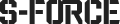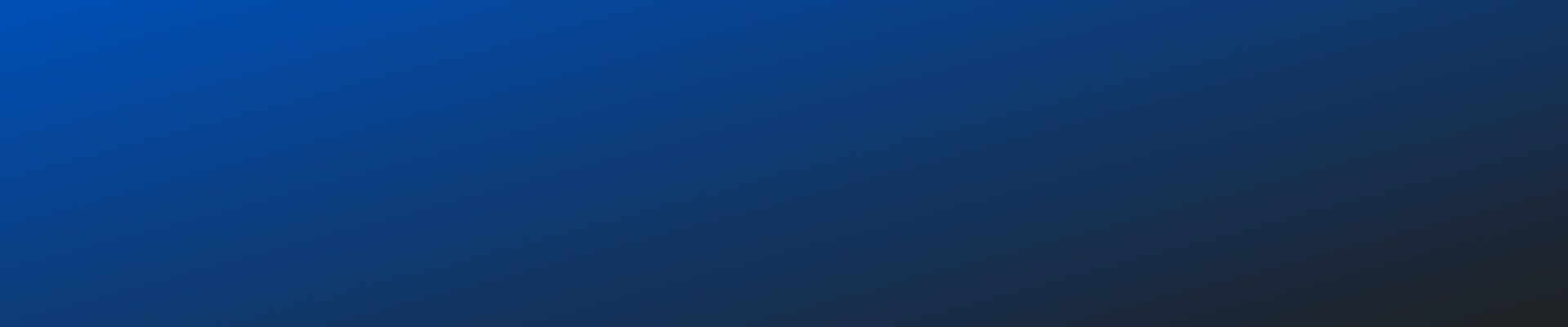How do I troubleshoot SFATE license errors?
How do I troubleshoot SFATE license errors?
Troubleshooting SFATE License Error
If SFATE is not launching due to a license error, please follow these troubleshooting steps:
- Verify SLICENSE Installation
SFATE requires the SLICENSE software to be installed and properly configured.
- Ensure SLICENSE is installed on your system.
- If you haven't installed it, follow these steps:
- Run Installer_SLICENSE.exe as an administrator.
- Complete the installation process.
- Check Your License File
If SLICENSE is installed, ensure that:
- Your license file has been correctly added to the system.
- Open SLICENSE and navigate to Add / View License to confirm that the license appears.
- If missing, request a new license:
- Run SLICENSE as Administrator.
- Go to the Request License tab and generate an Identifier.dat file.
- Send the file to TÜBİTAK SAGE and wait for the license file.
- Once received, import it via Add / View License → Select Files.
- Confirm License Server Connectivity (For Floating Licenses)
If using a floating license:
- Ensure the license server is running:
- Open SLICENSE and go to Server Management.
- Check that the service is running.
- If not, start it using the Play button.
- Verify the IP and Port settings to ensure SFATE can reach the license server.
- Run ping <license-server-ip> to check network connectivity.
- Ensure the license server is running:
- Check for Outdated License Software
- If you see a Licensing Warning, your SLICENSE version may be outdated.
- Uninstall the old version and install the latest version from the Support Portal or your installation media.
- Run SFATE as Administrator
- Right-click SFATE.exe and select Run as Administrator.
- This ensures it has permission to access the license system.
- Review License Logs
- Check the SFATE logs in the installation directory for more details on the error.
- If the issue persists, share the error message with support.
- Reinstall SLICENSE and Reactivate License
If the issue persists, try reinstalling SLICENSE and reactivating the license:
- Uninstall SLICENSE.
- Restart your computer.
- Reinstall SLICENSE.
- Import the license file again.
- Contact Support
If none of the steps resolve the issue, please provide the following information when contacting support:
- Screenshot of the error message.
- SFATE and SLICENSE versions.
- Whether you are using a floating or node-locked license.
For further assistance, you can contact SFATE Customer Support at sforce@tubitak.gov.tr.
Best regards,
SFATE Support Team